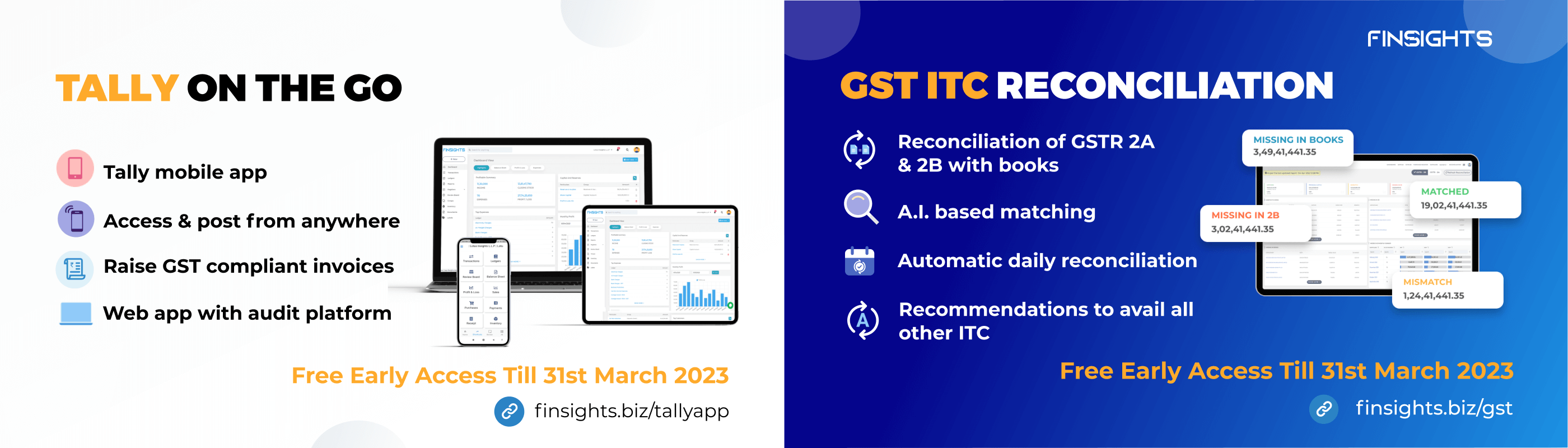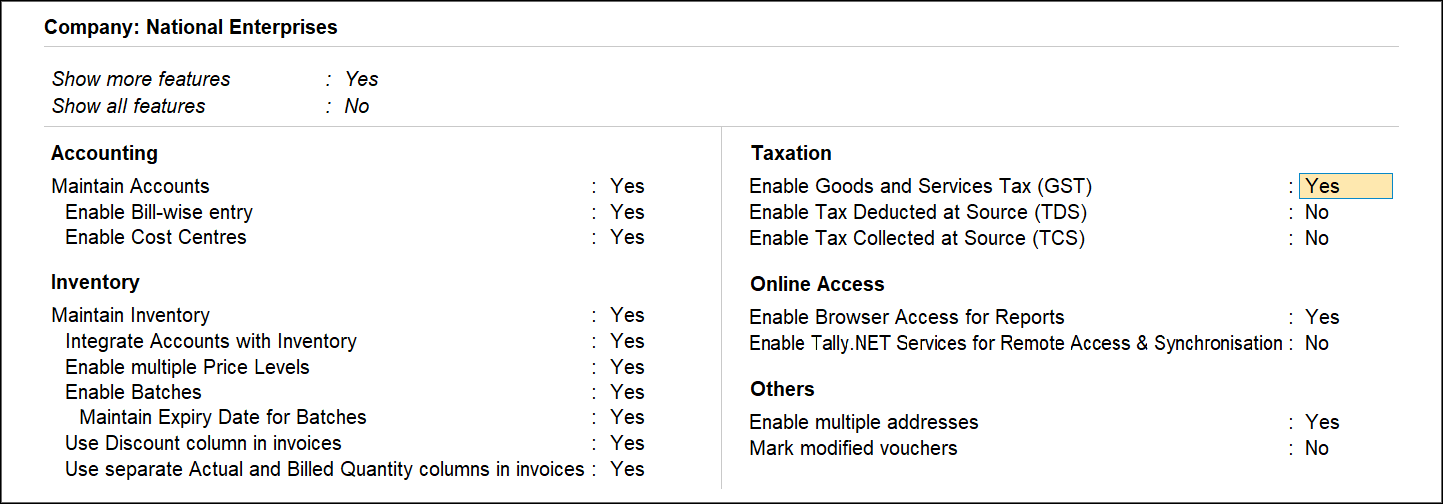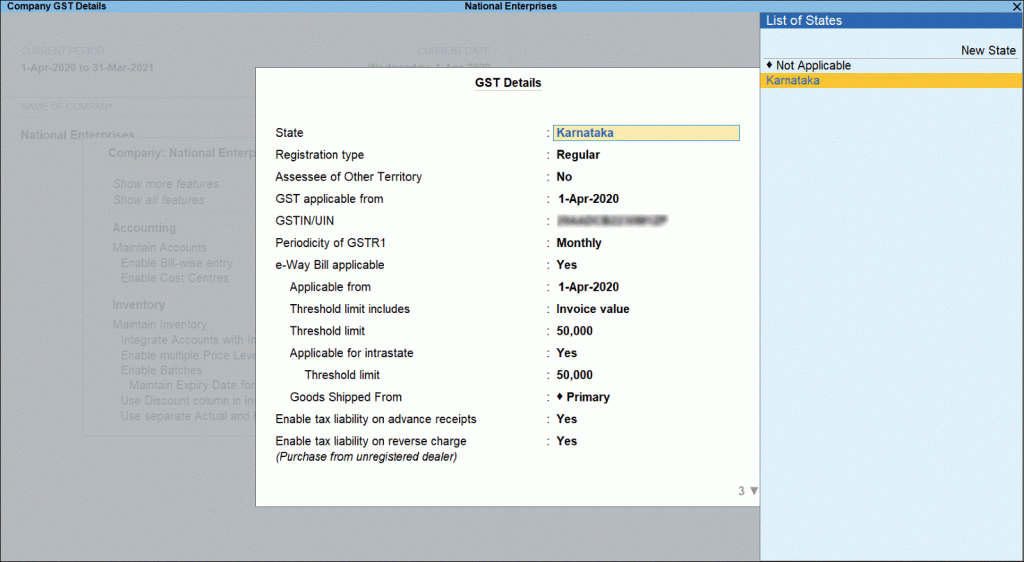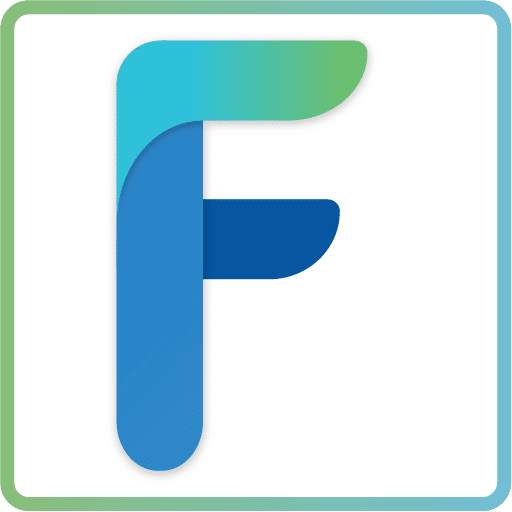Tally prime (latest version) includes an essential GST setting that eliminates the need for manual data entry. Tally assists businesses in integrating the required GST feature configuration to automate the time-consuming process of manual calculations and data entry.
You must first enable the GST feature in Tally Prime before using it for GST compliance. Once activated, GST-related features are available in ledgers, stock items, and transactions, and GST returns can be generated. 8 steps must be completed before you can have a fully functional GST Tally prime, but take each step one at a time. The tally tutorial listed below describes the steps and the tally shortcut keys for enabling the GST setting for seamless integration.
Activate and Configure GST for Regular Dealers
Tally Solutions is a software that regular dealers are already familiar with. It is due to the incremental compliances that they must follow when compared to composition dealers. Every bill should include the firm’s or company’s GST number, HSN code, correctly calculated GST amount, and many other details in order to claim Input Tax Credit (ITC) and keep perfect data records.
- Open the company for which you need to activate GST.
- Press F11 (Features) > set Enable Goods and Services Tax (GST) to Yes.
- If you do not see this option:
- Set Show more features to Yes.
- Set Show all features to Yes.
- Select the state – shows the State name selected in the Company Creation screen. This helps identify local and interstate transactions according to the party’s state.
The state can be changed in the GST Details screen, and this change will affect the company master. Existing transactions will be impacted if the company’s state is changed. When the state name is changed, a warning message informs users of the effect.
- Set the Registration type as Regular.
- Set the option Assessee of Other Territory to Yes, if your business unit is located in the Exclusive Economic Zone (other territory).
- Mention GST applicable from date. GST will be applicable for your transactions from this date onwards.
- Specify the GSTIN/UIN for the business. This can be printed in the invoices as required. You can specify this later.
- Select the Periodicity of GSTR1 > as Monthly or Quarterly, based on your business turnover. The option e-Way Bill applicable is set to Yes, with the Applicable from the date and Threshold limit.
- Select the value to be considered for the e-Way Bill for the option Threshold limit includes.
- If it applies to your state, set the option Applicable for intrastate to Yes, and enter the Threshold limit.
Note: Additional fields may appear for a few states depending on the statutory needs of that state.
- Set the option Enable tax liability on advance receipts to Yes to activate the calculation of tax liability on advance receipts. This option is disabled by default.
- Set the option Enable tax liability on reverse charge (Purchase from unregistered dealer) to Yes to activate calculation of tax liability for a reverse charge on URD purchases. This option is disabled by default.
- Enable the option Set/alter GST rate details? To enter the GST details at the company level.
- Select the Enable GST Classification option. Yes, in order to create and use classifications in the GST Details screen of masters.
- Configure the option Please provide LUT/Bond information. Enter the LUT/Bond No. and Validity Period in the Yes box.
- Accept the screen. As always, you can press Ctrl+A to save.
You can record transactions with GST details in ledgers and print invoices with GSTIN.
After completing the steps mentioned above, you have completed the first step toward a seamless GST experience in Tally prime. You are ready to proceed to the next step of Updating the Sales and Purchase Registers for GST.