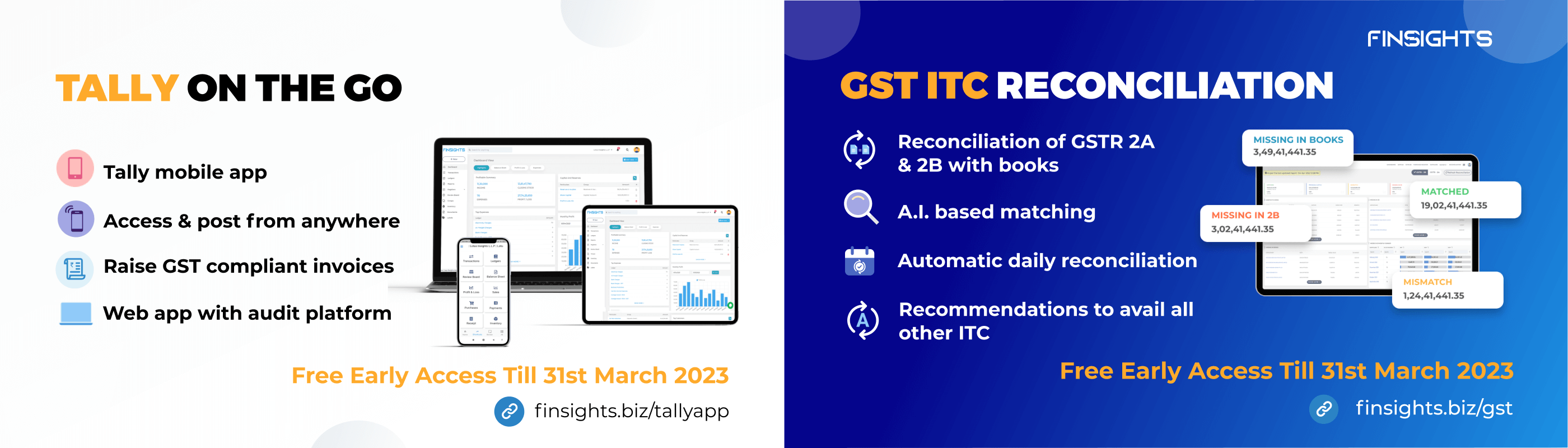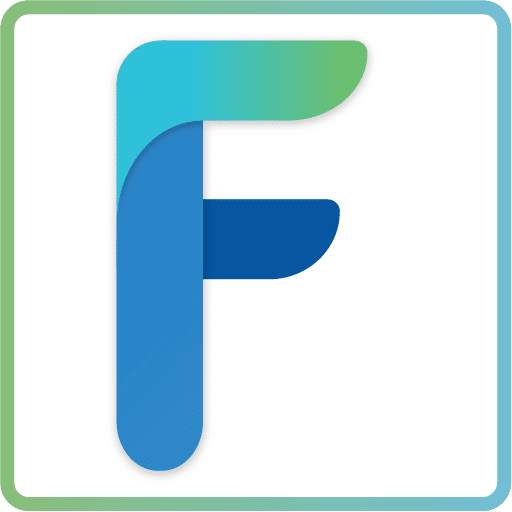After completing the first step of activating the GST configurations in Tally Prime as a regular dealer or composition dealer, and if many of the items you sell have the same tax rate, record the tax rate and other GST information in your sales ledger. Likewise, if the tax rates on the items you buy are the same, you should update your purchase ledger.
If you sell items with multiple tax rates, you can keep a single sales ledger and record all GST details at the stock item or stock group level. You can accomplish the same thing with a single purchase ledger. The HSN details, tax rate, and Type of supply selected in the sales and purchase ledgers will apply to all items or services specified in a transaction. The details configured in the sales or purchase ledger will override these stock item details in the transaction.
Update Sales Ledger
- Gateway of Tally > Alter > type or select Ledger > Sales. Alternatively, press Alt+G (Go To) >Alter Master > type or select Ledger > Sales.
- Is GST Applicable– Applicable.
- Set/Alter GST Details – Yes, enter the information in the GST Details screen and save. You can also use classification to use the tax details defined in the category. Only when the option Enable GST Classifications is set to Yes in the Company GST Details screen does the Classification field appear.
- Taxability: Select Taxable if the sales ledger is used to supply goods and services classified as taxable under GST. Select Exempt if used for the sale of the type of supply that is exempted from tax under GST, or select Nil Rated if used for the sale of goods or services that attract a 0% tax rate under GST.
- To view the history of tax rate changes, press Alt+W (Details).
- Select the Type of supply. By default, the Type of supply is set to Services.
- Accept the screen. As always, you can press Ctrl+A to save
Update Purchase Ledger
- Gateway of Tally > Alter > type or select Ledger > Purchase.
Alternatively, press Alt+G (Go To) >Alter Master > type or select Ledger > Purchase. - Follow the steps used for updating the sales ledger, with the nature of transaction and rates for purchase.
While recording a sale or purchase transaction, you can select the respective ledgers.
Now that you’ve updated your Sales and Purchase registers so that data can flow smoothly and accurately, the next simple step is to Create GST ledgers.