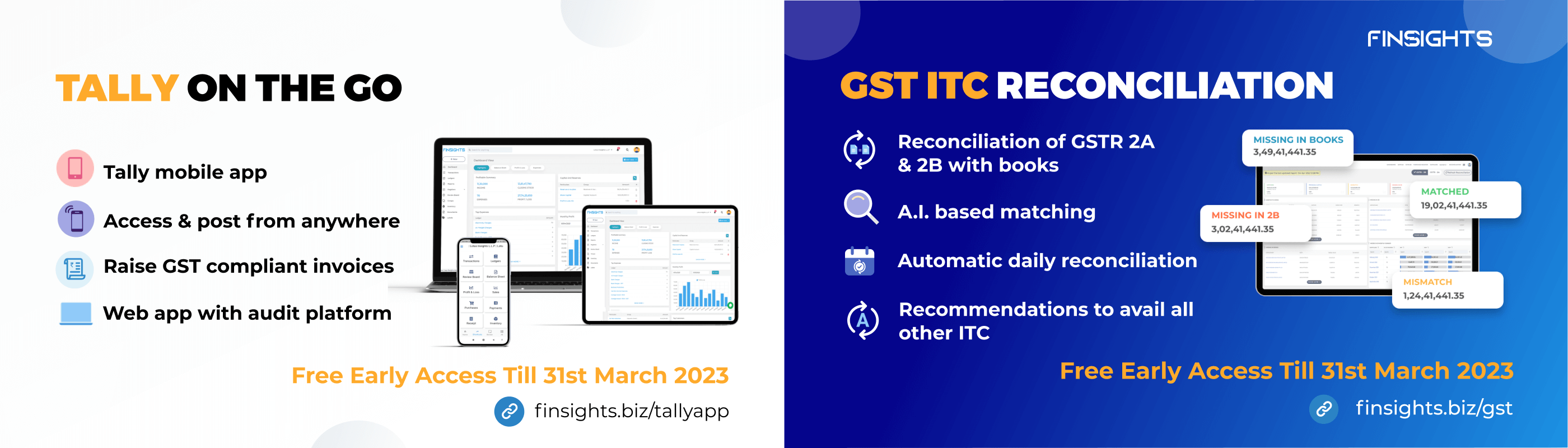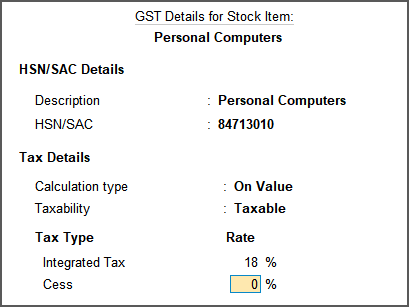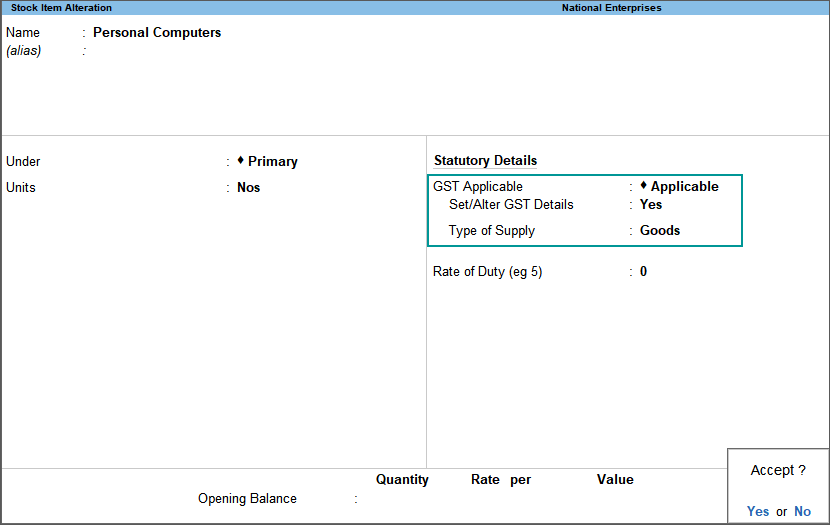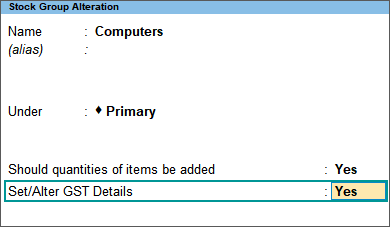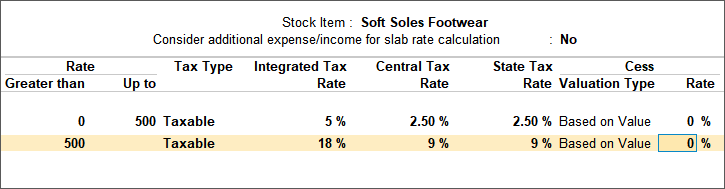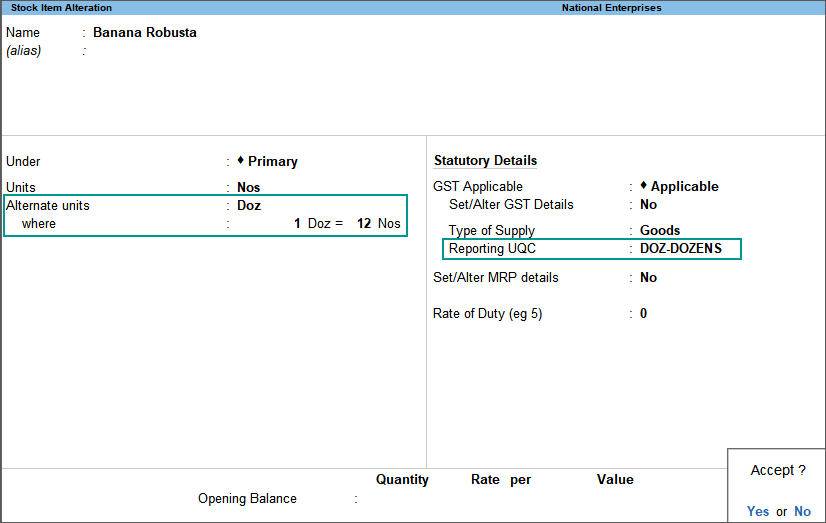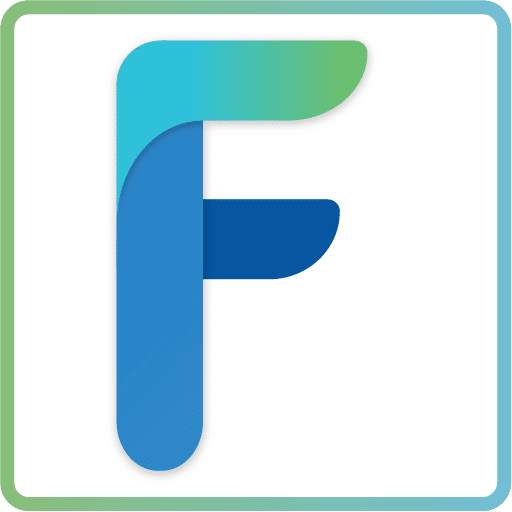Tally Prime allows you to update stock items and stock groups for GST. If the items have different tax rates, with or without slab rates, update your stock item masters or stock groups with the applicable GST rates, and select the appropriate type of supply.
To integrate the stock details along the GST led transaction, you have set up the following the functions:
Update Stock Item for GST
In case you need different tax rates for different items, modify the stock items to include the applicable tax rates.
- Gateway of Tally> Alter > type or select Stock Item> and press Enter.
Alternatively, press Alt+G (Go To) > Alter Master > Stock Item > and press Enter. - Select Stock Item from List of Stock Items.
- Set the option Set/Alter GST Details to Yes, to specify the details in the GST Details screen, and save.
- Set the Taxability to Taxable, for goods and services that are classified as taxable type of supply under GST. Select Exempt, if the type of supply is exempted from tax under GST, or select Nil Rated, if the tax rate applicable to the type of supply is 0% under GST.
- When you enter the Integrated Tax rate, the state tax and central tax rates appear automatically.
Note: If you have modified the tax rates before, press Alt+W (Details)to view the history of tax rate changes.
- Select the Type of supply.
- Accept the screen. As always, you can press Ctrl+A to save.
The type of supply selected for a stock item is applicable only for that item. If multiple items with varying type of supply configuration are selected in an invoice, the type of supply configured for one item is not inferred for another.
Update Stock Group for GST
In case you need the same tax rates for the items in a stock group, modify the group to include tax applicability and rates.
- Gateway of Tally> Alter > type or select Stock Group > and press Enter.
Alternatively, press Alt+G (Go To) > Alter Master > Stock Group > and press Enter. - Select Stock Group from List of Stock Groups.
- Set the option Set/Alter GST Details to Yes, to specify the details in the GST Details screen, and save.
- Set the Taxability to Taxable for goods and services that are classified as taxable type of supply under GST. Select Exempt, if the type of supply is exempted from tax under GST, or select Nil Rated, if the tax rate applicable to the type of supply is 0% under GST.
- When you enter the Integrated Tax rate, the state tax and central tax rates appear automatically.
- Accept the screen. As always, you can press Ctrl+A to save.
Set slab-wise GST details (tax on item rate)
In some cases, the GST rate varies according to the Item Rate. In these cases, no GST or a lower rate of GST will be levied until the specified limit is reached, after which a higher rate will be levied.
Tally Prime allows you to configure this setting so that the GST rate changes automatically based on the Item Rate or Value that the user specifies.
- Gateway of Tally> Alter > type or select Stock Item> and press Enter.
Alternatively, press Alt+G (Go To) > Alter Master > Stock Item > and press Enter. - Select Stock Item from List of Stock Items.
- Set/Alter GST Details– Yes.
- Calculation type– On Item Rate.
The Tax on Item Rates screen appears.
- Consider additional expense/income ledger for slab rate calculation– Set this option to Yes when you want to apportion additional expenses in slab rate calculation for a stock item.
- Under Rate, set the slab rates in Greater than and Up to.
- Set the Tax Type and Integrated Tax Rate. The Central Tax Rate and State Tax Rate will get automatically calculated.
- Accept the screen. As always, you can press Ctrl+A to save.
Map UoM to UQC
While the Units are maintained as UOM in Tally, the same are maintained as UQC on the Govt’s GST Portal. UQC is a measuring quantity under the GST system for a standard use by all taxpayers. Its application is found not only on the GST portal but also in e-way bills and e-Invoicing systems.
You can Map UOM on Tally with UQC on Finsights through the following steps
- Gateway of Tally> Alter > type or select Stock Item> and press Enter.
Alternatively, press Alt+G (Go To) > Alter Master > Stock Item > and press Enter. - Select Stock Item from List of Stock Items.
- In the Stock Item Alteration screen, pressF12 (Configure) > set Provide Units of Measurement (UoM) for Stock Items to Yes and Use Alternative Units to Yes, so that you can map alternate units to the reporting UQC.
- Select the Units.
- In Alternate units, select the Units.
As always, press Alt+C, to create a master on the fly. Alternatively, press Alt+G (Go To) > Create Master > type or select Units > press Enter. - In the Unit Creation screen, select the Unit Quantity Code (UQC) from the List of UQCs.
- Press Ctrl+A to save and return to the stock item screen.
- Accept the screen. As always, you can press Ctrl+A to save.
Updating the stock details and creating stock groups is important from accounting and return filing point of view. The accountability of each unit and its respective GST can be maintained by enabling this feature. to move further, creating party ledgers will be the next step in the process.