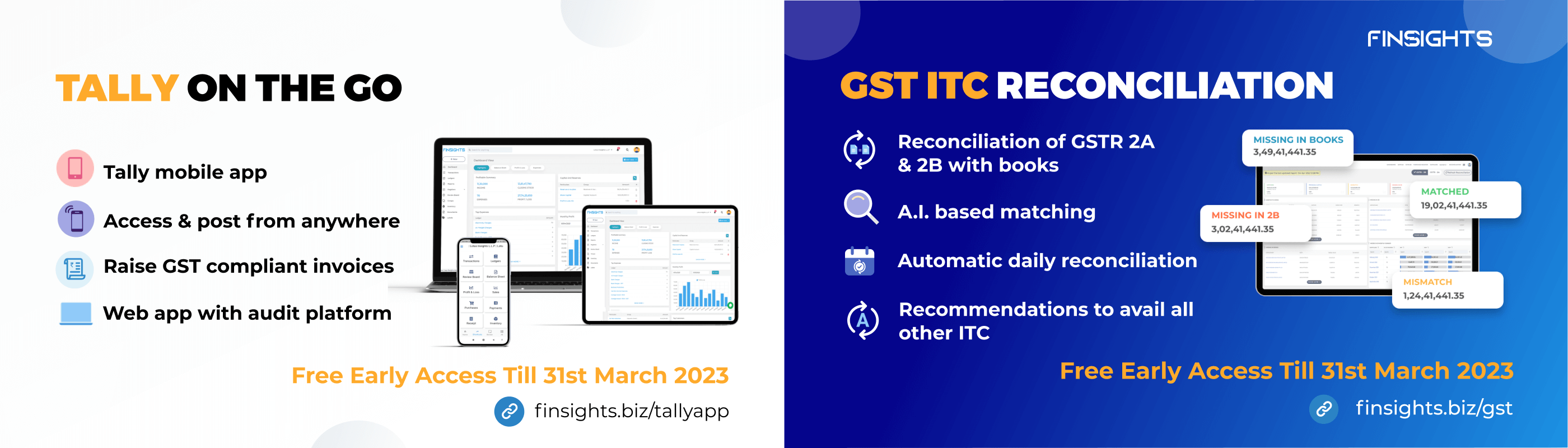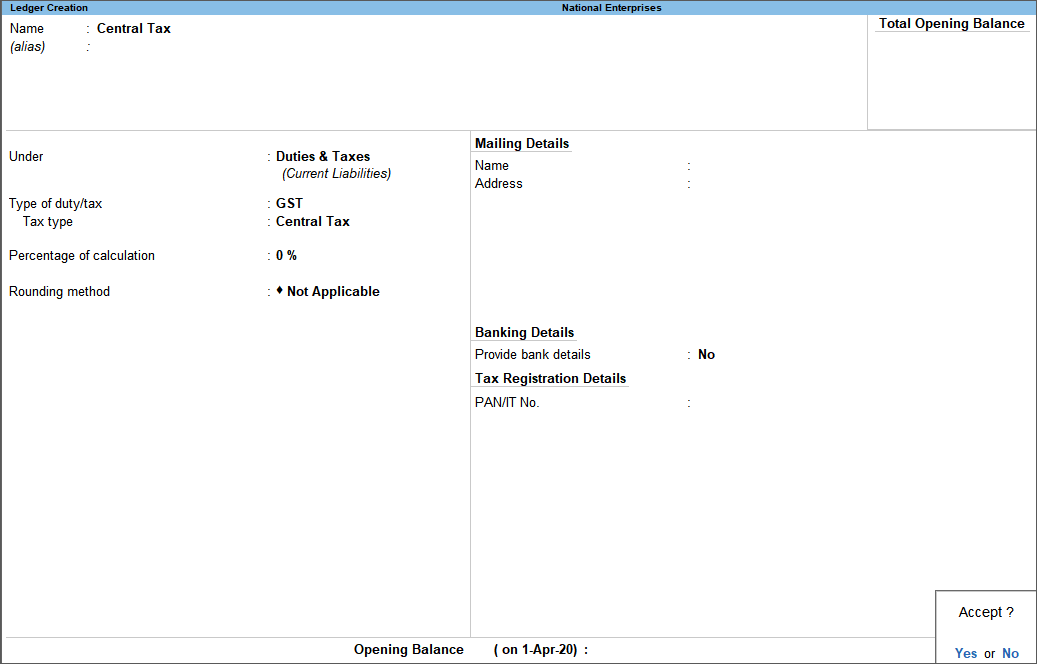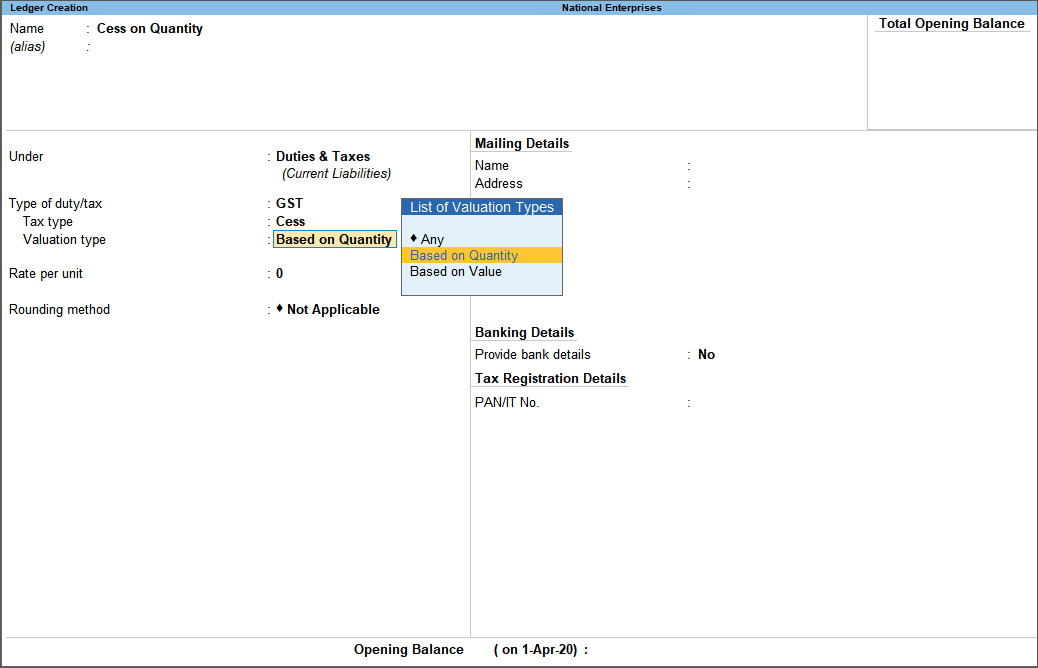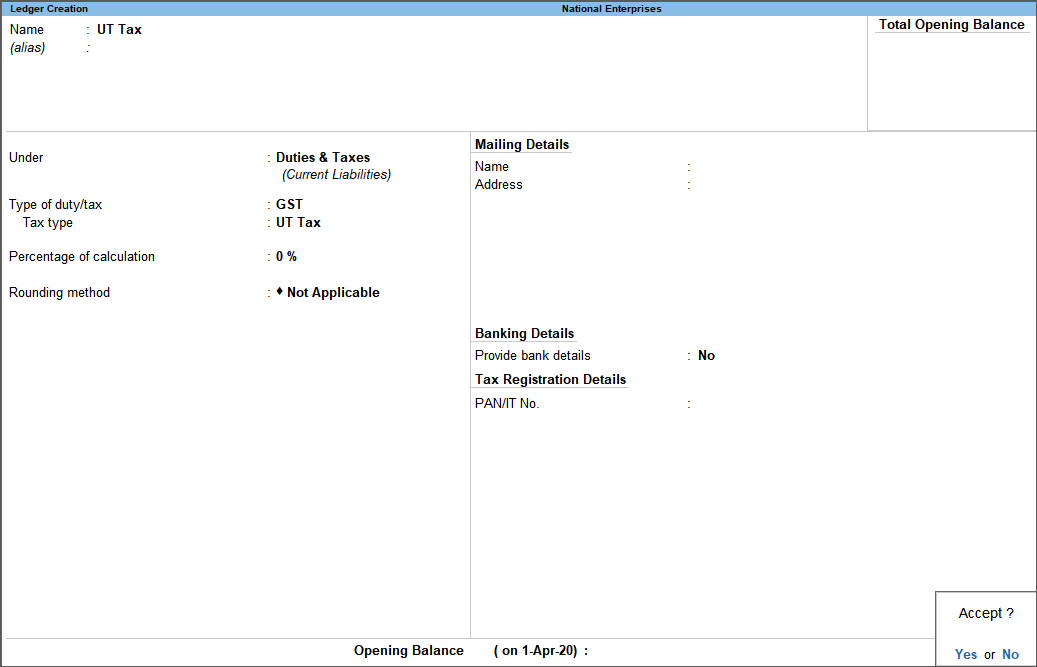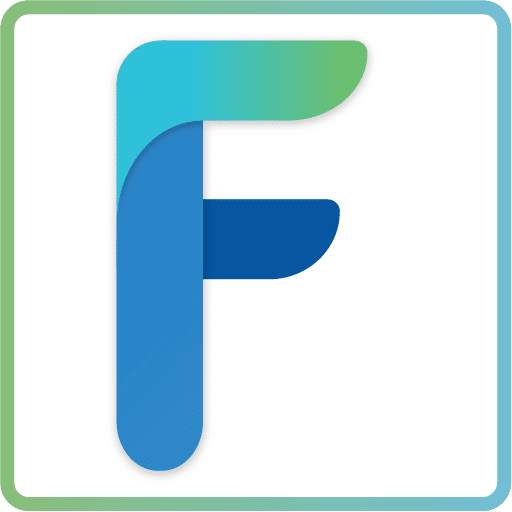Under GST in Tally Prime, you can create accounts for various taxes (central tax, state tax, UT tax, integrated tax, and cess), for which you must create GST ledgers or tax ledgers for each tax type. The GST that your company pays in the normal course of business, are the number of ledgers that you must keep so that each tax has its own set of records.
The correct information should be submitted when creating these ledgers, and the steps to do so are outlined below.
Central Tax Ledger
- Gateway of Tally> Create > type or select Ledger.
Alternatively, press Alt+G (Go To) > Create Master > type or select Ledger. - Group it under Duties & Taxes.
- Select GST as the Type of duty/tax.
- Select Central Tax as the Tax type.
- Press Enter to save.
Similarly, you can create ledgers for state tax, integrated tax, and cess by selecting the relevant Tax type under GST.
Cess Ledger
You can create separate cess ledgers for quantity and value to print the breakdown of these values in the invoice. Please note that the previous transactions will be impacted by changes to the existing cess ledgers.
- Gateway of Tally> Create > type or select Ledger.
Alternatively, press Alt+G (Go To) > Create Master > type or select Ledger. - Group it under Duties & Taxes.
- Select GST as the Type of duty/tax.
- Select Cess as the Tax type.
- Select the valuation type as:
- Based on Quantity to calculate cess on quantity.
- Based on Value to calculate cess on the assessable value.
- Press Ctrl+A to save.
Note: Set the Valuation Type to Any to use it as a common ledger.
UT Tax Ledger
You can create the UT tax ledger if your company is located in a union territory or if you are an Assesses of Other Territory and have enabled this option in the Company GST Details screen.
- Gateway of Tally> Create > type or select Ledger.
Alternatively, press Alt+G (Go To) > Create Master > type or select Ledger. - Group it under Duties & Taxes.
- Select GST as the Type of duty/tax.
- Select UT Tax as the Tax type.
- Press Enter to save.
Now that you’ve created respective tax ledgers, you can enjoy the convenience of automatic tax calculation based on the mentioned rate in each of your tax ledgers. Tally prime helps its users in saving time that would otherwise be wasted.
The next step in the road to setting up the GST features in Tally prime is Updating the stock items and stock groups