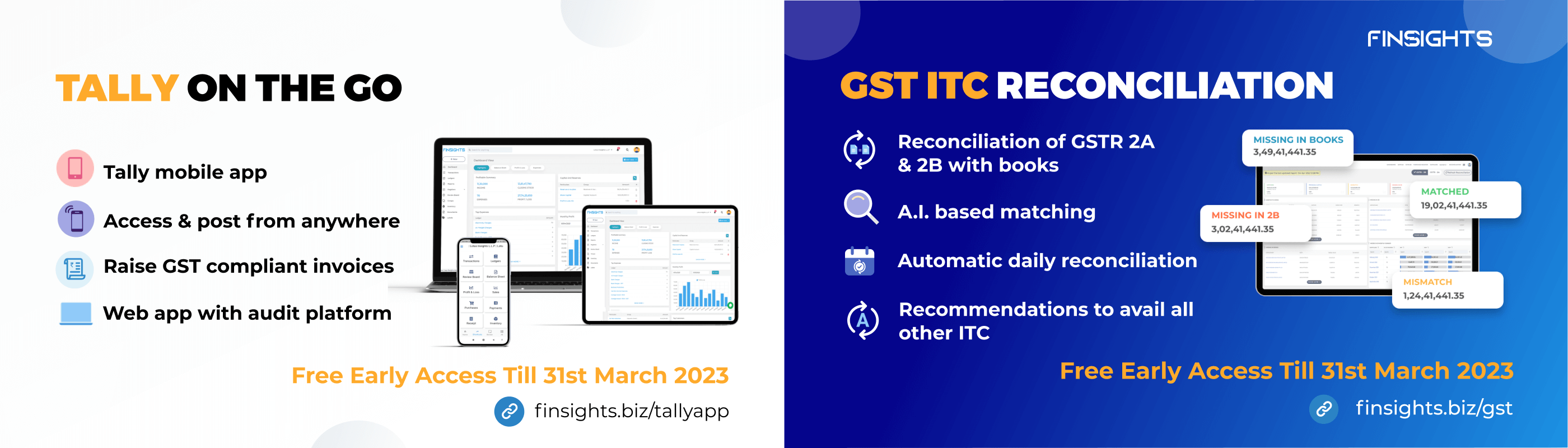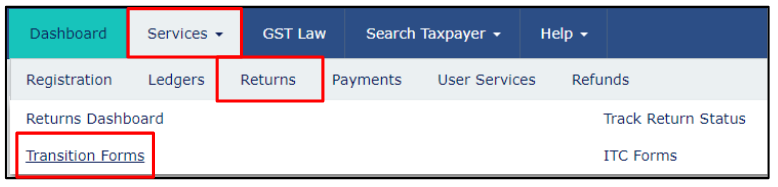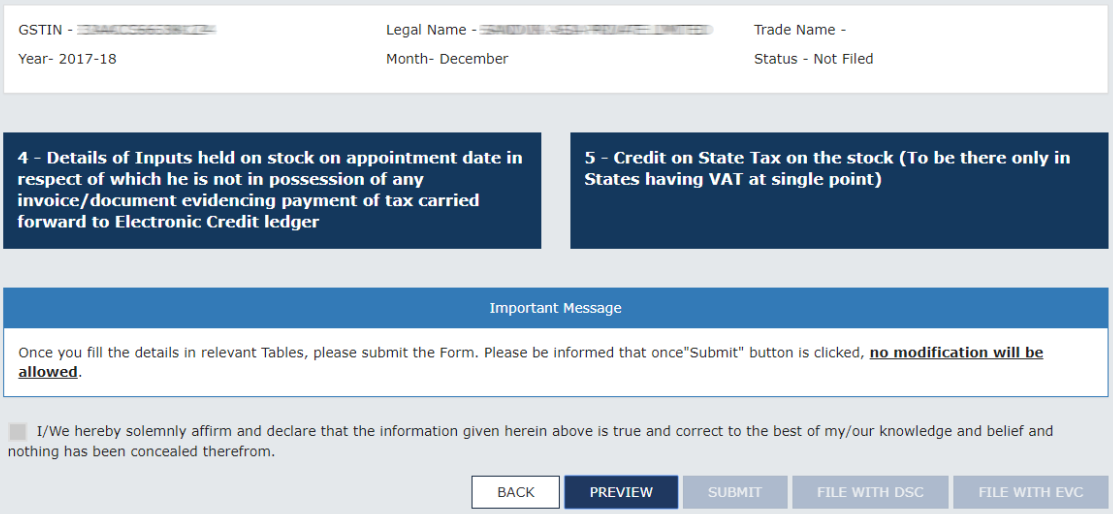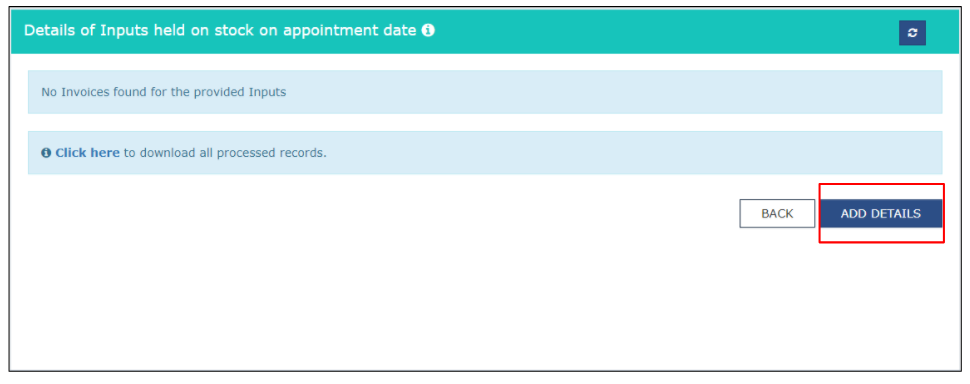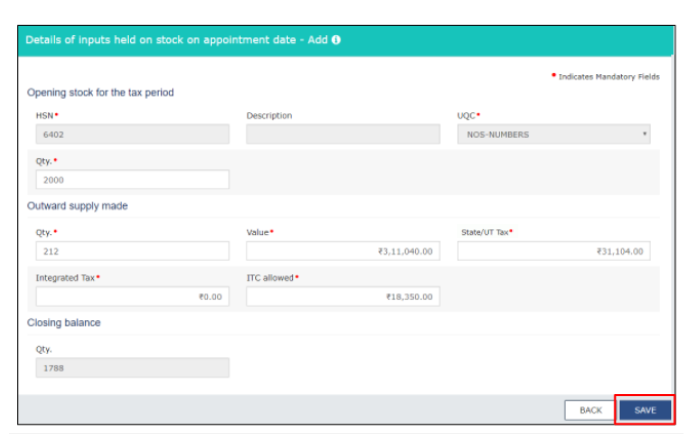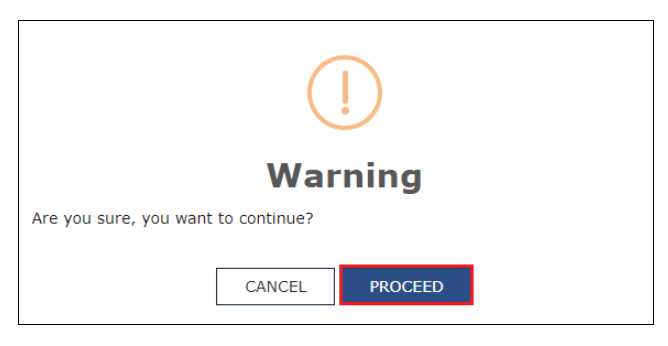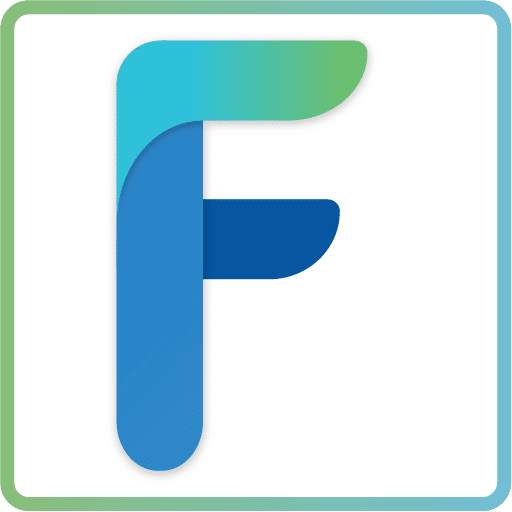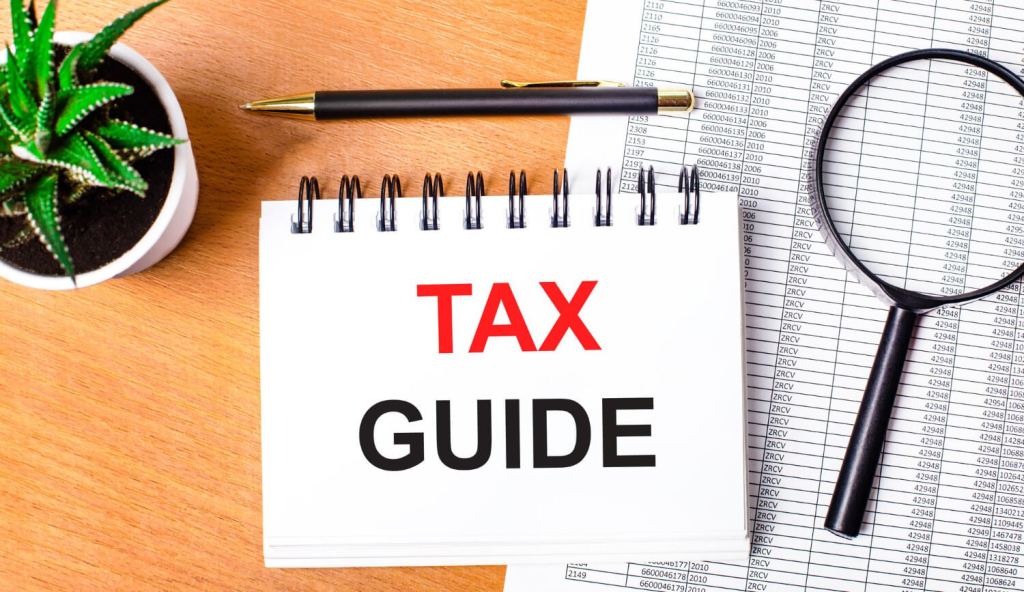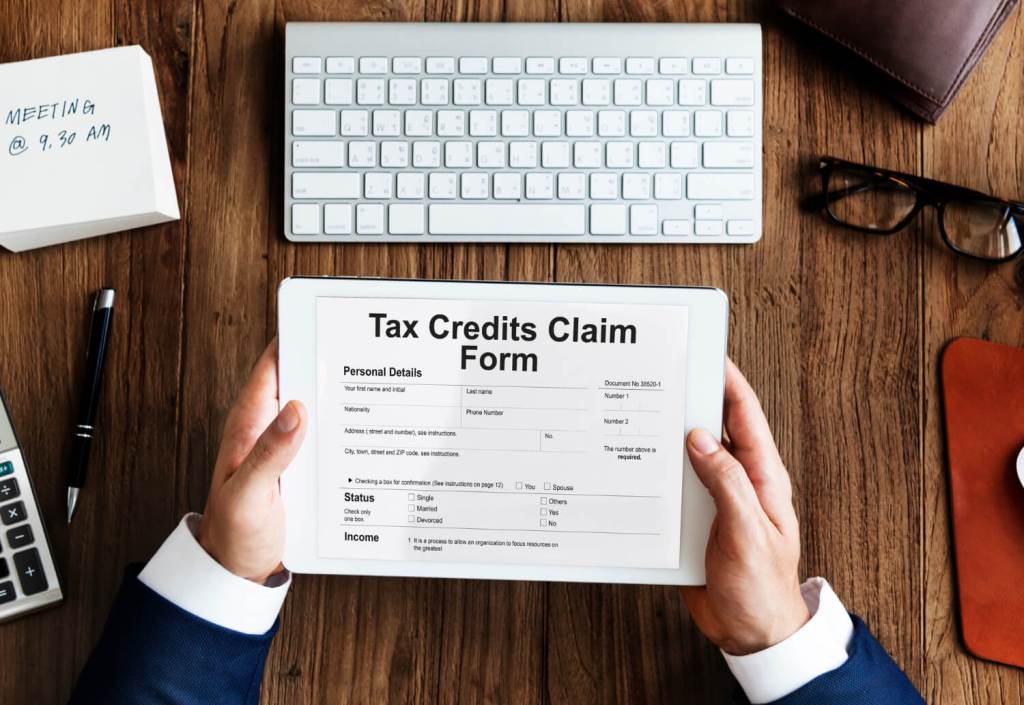Forms TRAN-1 and TRAN-2 must be submitted by a registered person in order to claim ITC on stock. Even if a taxpayer does not have any tax-paying documents, such as excise or VAT invoices attesting to the payment of central excise duty, a person registered under GST who was not registered under earlier laws is eligible to claim input tax credits (ITC) of VAT and excise duty on goods held in stock prior to the GST implementation date.
Below are the steps to be followed to file TRAN-2:
Prerequisite: it is necessary to first file the TRAN-1 and GSTR 3B forms within a specific time frame.
Step 1: Log Into Your Account
- Put in Your Credentials
- Go to the TRAN 2 page for the required tax period.
- Select the financial year and month.
After that, Table 4 of the specific section under TRAN 2 will open if the taxpayer provided Table-7(a) (7B) of TRAN 1 and Table 5 will open if the taxpayer provided Table-7(d) of TRAN 1 prior to approaching for TRAN 2 form.
Step 2: Provide the Data in the Specified Tables.
Provide the data in the opening stock of specific tables, Tables 4 and 5, as described in TRAN 1. Please make sure that all HSN/goods, regardless of whether they were sold or not in the first tax period, which is July 2017, are declared in TRAN 2, in the opening balance in the month of July 2017.
Step 3: Calculate & Mention Sales, ITC and Taxes
Provide details about any items that were sold out in relation to this stock during the first tax period, as well as any taxes that were paid under the IGST, CGST, and SGST on those items. You should also calculate any available ITC and include the value in the various tables as needed. It is important to remember that the applicable ITC must be less than or equal to 60% of CGST and 30% of IGST.
Step 4: Manual & Automatic Numbers
The taxpayer only needs to include the details of the tax paid, the ITC allowed, and the goods sold/supplied when providing the details in TRAN 2 form for a specific tax period. The closing stock from the prior tax period is automatically entered as the opening stock in this form.While the opening stock and supplied quantity for a specific tax period are automatically used to fill in the closing balance.
Step 5: Save The Submission
Once you have filled all the mandatory spaces, Save the record after entering each detail in the TRAN 2 tables.
Step 6: Double check & Submit
- After completing the form’s fields for information,
- Click “Preview” to download the form in pdf format along with the draft summary values of the TRAN 2 return form.
To ensure a flawless form transaction, double-check your submitted data. You can now click the “Submit” button to save your record with GST Network if everything is in order. Please take care to enter accurate information while doing so.
Step 7: Download The Preview & Select Authorised Signatory
To download the TRAN 2 summary for your records, click “Preview” once more. Select the authorised signatory who will provide TRAN 2 for a particular tax period, then choose a file at DSC or EVC.
Step 8: Acknowledge ARN
After the procedure is successfully finished, the concerned taxpayer receives a message and an email with the ARN number.
Step 9: View The Final Numbers
The ITC claimed for the central and state taxes will be displayed in the ITC ledger after the TRAN 2 filing is complete. Ledger entries will be posted automatically as soon as the TRAN 2 is successfully filed. It is crucial to note that they must not be posted after clicking “Submit” in this situation.